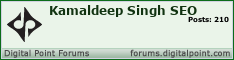Do you spit out status updates on Facebook for your local business without much thought? Carefully engineering your status updates can result in more effective targeting, better engagement with your audience, and improved EdgeRank to help more of your followers actually see your status updates.
These tips should be considered to be “spice”, rather than the meat in cooking up your Facebook contents. Use these tips with some restraint and balance or you could create fatigue for your followers, resulting in reduction of your audience engagement rather than growth of it.
Increasing engagement with your status updates can widen your reach by optimizing for Facebook’s EdgeRank algorithm. Without EdgeRank, your status updates are less likely to be immediately visible to your followers via the Top Stories they will frequently see when they arrive on Facebook.
A basis of EdgeRank are the number of interactions your audience has with your postings. A status update which immediately draws a few “likes”, comments and shares will be given more ranking weight than a status update with no interactions.
Read on for 7 tips on optimizing your local status updates. Some of these tips could apply for national businesses as well as local business pages.
1. Scheduling
Schedule posts to appear during “prime times” when more of your followers are likely to interact with them. Facebook now lets you schedule updates in advance, so you could write up a number of updates in advance.
Generally, there are a few times when more of your followers will be on Facebook and will see your status updates sooner. Experiment over time to figure out when the “sweet spots” are for your followers. There are indications that using Facebook’s native scheduler can improve EdgeRank, compared with external content scheduling apps.
Here’s how to do it, illustrated with status updates for a fictitious tea company:
2. Add Tags
I wrote about using tags to optimize Facebook status updates some time ago, and Facebook subsequently saw fit to dumb down the marketing advantages involved.
As a result, your tagged posts from your page are no longer visible on other pages. Even so, it can still be worthwhile as a feature to make your status updates more interactive and interesting for your audience. Increasing interactions with your audience is a primary goal, even if there’s no immediate payoff involved – tagged posts may increase clicks associated with the update.
Tagging subjects associated with Wikipedia article pages that are embedded in Facebook are one good option. It’s usually best to “Like” the page you wish totag, first, to help insure it’s presented to you as a choice when you’re ready. Then, use the “at-symbol”, (“@”), when you start to type the name to be tagged.
3. Add A Location In Status Updates
There’s no clear advantage in terms of local search rankings within Facebook for doing this as of yet (Facebook’s search functionality still leaves much to be desired).
However, it can dress up an otherwise plain status update and provides yet more content with which to interact.
For a general status update, you click on the little “placemark” icon button below the text box. (Oddly, the icon is highly reminiscent of the location pinpoint icons in Google Maps. Hmm…)
For general status updates, you could use the city where your business is located as a sort of default location. Using the city will provide you with an attractive map and pinpoint icon.
Alternatively, perhaps use the name of your neighborhood or district. You can select your own store’s name as the location, but Facebook apparently decided it’s too recursive to display the map on your own page, so they chose to only provide the text link in the status update in such cases, similar to tagging a person or another page.
Tagging events in your area as locations is also viable — such as if you’re sponsoring a nearby charitable event, or if you’re telling your customers who might be participating to drop by when they’re going to be near.
4. Target Specific Locations
This new feature is especially good for chain store companies that might be trying to promote multiple stores via a single, unified Facebook page. It allows your status update to only appear for users who are in a specific area.
For example, if my fictional tea company was just beginning to ship to a distributor in Boston, I could specify that the status update only appear for Bostonians.
To set this, click the icon below the status update text box which is likely defaulted to “Public”, then select Location / Language:
Then, the interface will allow you to target anywhere from a country to a state/province to a city.
5. Target By Language
The same interface allows you to target a status update by language, too, which can be useful if you’d like to provide custom marketing to specific groups, such as Spanish-speaking customers here in Texas where I live.
6. Add Pictures Or Photos
It nearly goes without saying that adding something with graphic interest to your status updates will grab more attention and will result in more Likes. Intersperse your updates with eye-candy, and your audience will be more likely to share, comment and like your posts.
7. Emphasize Special Posts
You can especially emphasize an important post one of two ways: choosing to “highlight” a post will allow it to flow across both columns of the timeline:
Irritatingly, it doesn’t appear that one can choose to make a status both highlighted and pinned to the top simultaneously.
As you can see, there are a number of things you can do to tweak your status updates. Engagement is the name of the game here — you don’t have to know precisely how much any given factor might influence your status updates’ EdgeRank in order to know that increasing the interactions with your audience will generally pay off.
Opinions expressed in the article are those of the guest author and not necessarily Search Engine Land.
Source : www.searchenginland.com